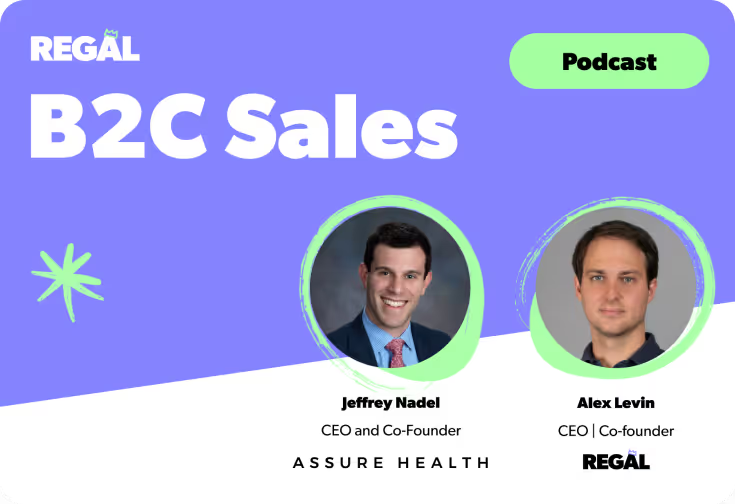
September 2023 Releases

Admins can now define phone numbers with friendly names for agents to select during external call transfers. Agents can select from the phonebook or type in a new number, if needed. Admins can configure the phonebook by team from Settings > External Transfer Phonebook.

SMS & Email Templates can now be assigned to specific teams, making it easier for agents to find the template they’re looking for.

You can now set up any URL to auto-open in a new tab when an agent accepts a task – making it easier to access information outside of Regal when handling tasks (such as a customer profile in your internal admin or a patient record in your EMR). Admins can configure this behavior by mapping a custom URL attribute (e.g. customProperties.hubspotLink) to the task attribute named “OpenUrl”.
Note: To restrict this functionality to certain task types, reach out to your Customer Success Manager.

Admins can now define which contact attributes map to contact ownership in the new Settings > Contact Lists page. A contact will appear in the My Contacts view for all agents that map to any of those attributes. This means a contact can appear in “My Contacts” for multiple agents at once. This is especially helpful for concierge- or specialized-teams where multiple agents are working together to sell, onboard or support a new member.

The Send to Agents node in the Regal IVR just got a lot more powerful. Now, when an inbound caller is waiting in a queue for an agent to answer, you can enable the contact to exit the queue and return to the IVR for more options, using the new “Timeout” and “Key Press Exits” functionality. You can also now attach Task Attributes to Inbound Calls for more precise routing.

When setting up a Progressive Dialer campaign, admins can now upload a recording to play after a contact’s greeting until an agent connects to the call. This creates a more seamless experience for the contact that minimizes any perceived delay of getting connected to the agent while Answering Machine Detection is performing, reducing the likelihood of hangups and in turn, the campaign’s abandon rate.

Save time by using REGAL AI as an assistant to review and score calls with a single click. When you configure an AI Scorecard, you can then use REGAL AI to score the call. See why REGAL AI scored each question the way it did. Use these explanations to understand what an agent could have done better or how a question might need to be reworded to receive the answers you’re expecting from AI. You can always adjust the answers before saving.
Up Next: Automatically QA 100% of relevant calls using REGAL AI. We encourage you to use this REGAL AI Scorecard Assistant in the meantime to refine your questions for when automated scoring becomes available.
Note: This feature is included in the REGAL AI Add-on. If you’re not yet leveraging REGAL AI, reach out to your Customer Success Manager to get a demo.

Understand the specific reasons why the AI Sentiment of a call was considered positive, negative, or neutral. AI Sentiment Reasons explain either what went well on the call that earned it a positive sentiment score or what could have been improved on if the score wasn’t positive. Find this information on the Conversation Intelligence Insights dashboard, and in the Call Transcripts explore (when building a Custom Report) as “Agent Sentiment Reason” and “Contact Sentiment Reason”.
Update contact attributes or trigger a custom event for a contact from a new Update Contact Node in Journeys.
Agents can see a contact’s important events and when they happened right in the Agent Desktop Activity Feed.
Use a Webhook POST to trigger custom actions in 3rd party platforms or custom events in Regal. Use static or dynamic variables from the IVR (e.g. Gather Input value) to populate values.

Ready to see Regal in action?
Book a personalized demo.